Tired of iPhone auto-correcting ‘Gmaj’ into ‘Gmail’? Wish you could easily type accidentals and chord symbols? Like, how awesome would it be if you could just summon “ø” instead of typing out “half diminished” every time?
It would be super awesome.
And, good news – it’s super easy to implement.
I’ve compiled a couple different methods you can use to ‘train’ your autocorrect below. Enjoy!
1. The Best Way (Shortcuts)
Preferably, use your Apple laptop/computer if you have one that’s synced to your devices. This just makes it easier to copy/paste a lot of symbols, but it’s also totally possible to do the same thing directly from an iPad/iPhone.
Macs: Click the on the top left.
System Preferences > Keyboard > Text: Click “Replace”/“With” fields to add
iPhone/iPad: Settings > General > Keyboard > Text Replacement: Tap “+” in the top right to add
Here, you can create shortcuts to any symbol/word/capitalization! To make things even easier, here are some symbols to copy and paste:
♩♪♫ ♬ ♭ ♮ ♯ Δ°ø
Here’s one example of shortcuts you can create:
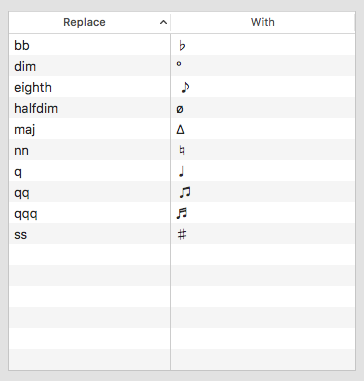
However, I mainly wanted to use this to talk about chord changes quickly – and with just this setup, I found I’d have to type a space between the chord letter and each symbol. So, to make things even quicker and cleaner for me, I just added in all of my commonly used chords as shortcuts themselves.
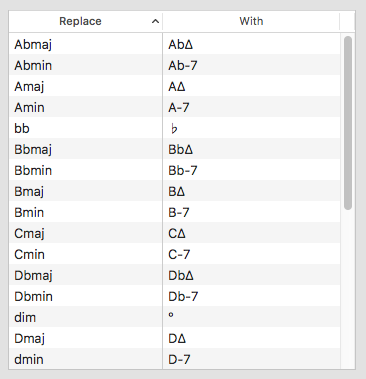
Notes:
- Not sure if you noticed, but I kept all of my shortcuts letters-only. No numbers. For me, it was cumbersome to switch between the letter and number keyboards (for example, I tried to use 7b5 as a shortcut for ø but found it was easier to just stay in the alphabet).
- I didn’t use the ♭ symbol in my chord symbol shortcuts (e.g. using Ab instead of A♭), simply because the entire thing stays more condensed with the lowercase “b” (the ♭ sign has more space around it).
- Different capitalizations don’t register as the shortcut. So, if you want Db to become “DbΔ” and db to become “Db-7” – it won’t work. They will be read the same, Db or db, and only one shortcut will be used.
2. For remembering spellings
Text replacement
By just using the Text Replacement in iPad/iPhone, you’ll see that there’s a field for “Phrase” and “Shortcut (Optional)”. So, just enter the words you want to be remembered in the “Phrase” field and forget the “Shortcut” field. This is useful for, say, if you like typing “Gmaj” but don’t want to fight your phone who desperately wants to say “Gmail” instead.
Searching in Safari
For the same use as above, you can simply search terms you want remembered in Safari. Then they stop being autocorrected.
We’re helping music teachers stay sane one tip at a time. Make your teaching day even easier every day with Better Practice (where you can put this autocorrect tip to good use!).